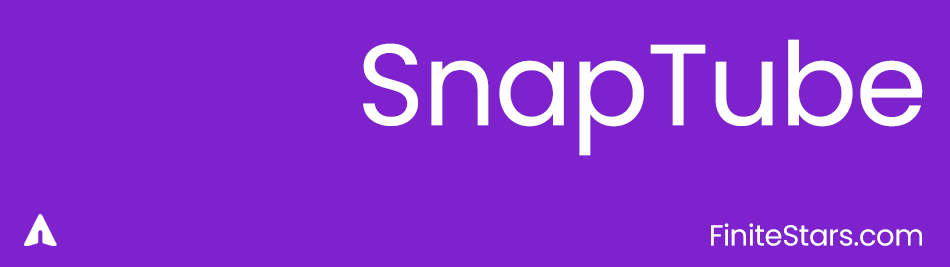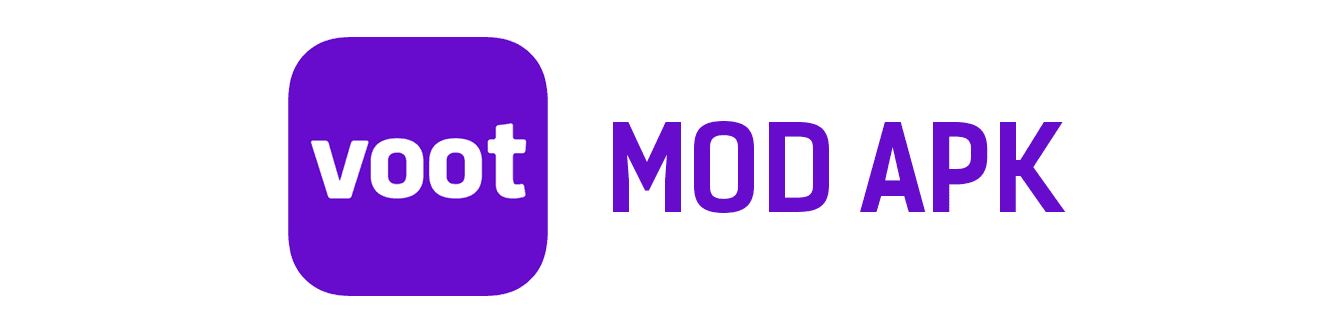Best Practices to Improve Laptop Battery Life or get a Mac
Laptop batteries are typically made using lithium-ion (Li-ion) or lithium-polymer (Li-poly) technology. These battery types have become the standard for portable electronic devices due to their high energy density, lightweight, and rechargeable nature. The main components of a lithium-based laptop battery include: Cathode: The cathode is typically made of lithium cobalt oxide (LiCoO2) or lithium … Read more